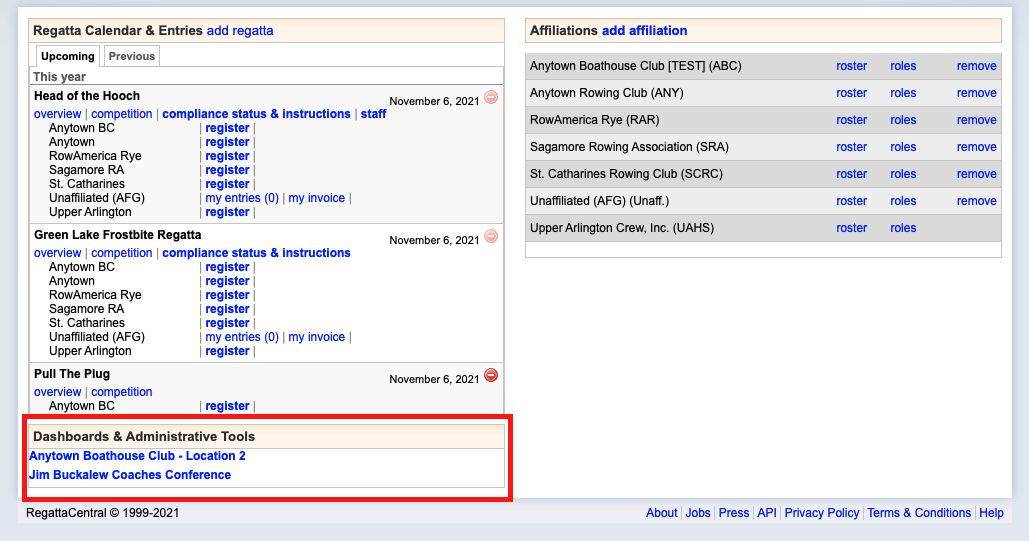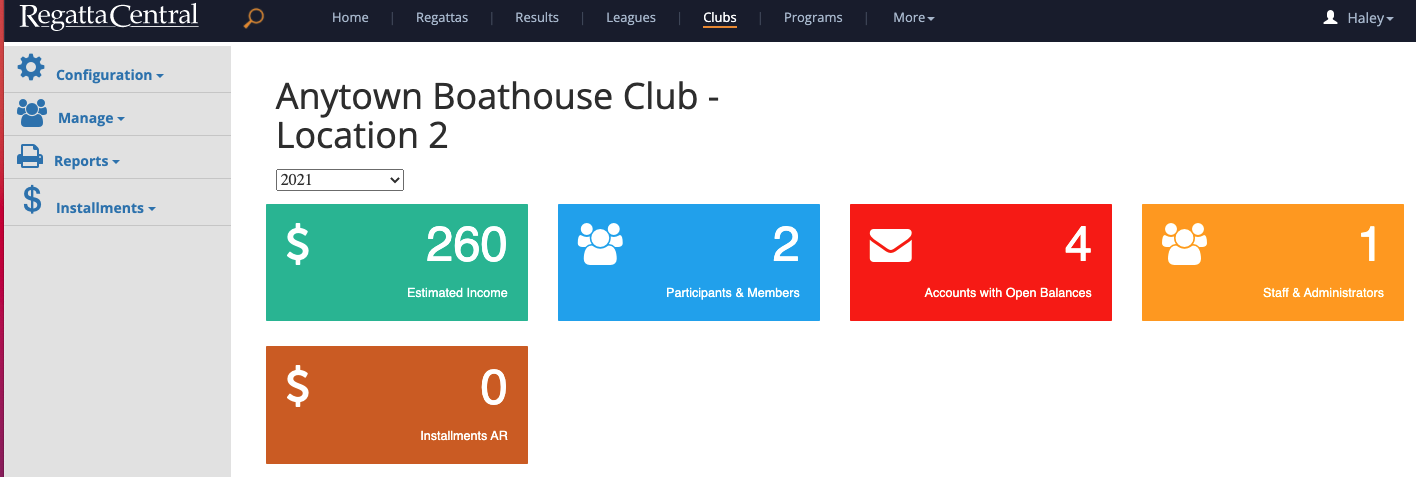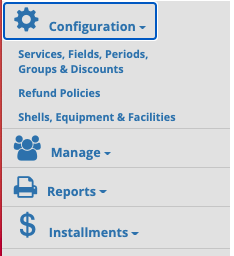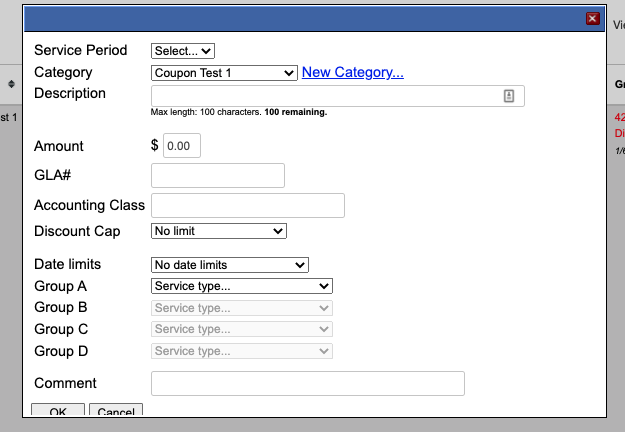(6) Creating a Discount or Coupon
Note: These instructions are for club administrators who have staff access to their club's management resources
Overview
RegattaCentral provides a powerful discount engine for our Club Management Customers. Use it to create discounts for multiple registrations or to prorate services. We have also recently added coupon codes and discount caps. Read the directions below for help with setting up discounts.
How to create a Discount or Coupon
- Login using the 'Login' at the top of the RegattaCentral homepage.
- If you do not have an account or can not access yours follow the instructions in 'getting started'
- If you do not have an account or can not access yours follow the instructions in 'getting started'
- Your club management page will then open.
- Click 'Configuration'
- Click 'Services, Fields, Periods, Groups & Discounts
- Click on Discounts or Coupons
- Click the 'New Discount' or 'New Coupon' button
- Note: 'Discounts' will automatically be applied to any services within the groups you determine. 'Coupons' need to be assigned a 'coupon code' and will only applied to the service items in the group when the code is entered at checkout.
- Fill out the fields in the discount/coupon editor box:
- Service Period: select the service period you wish to have the discount in from the drop down menu..
- Category- Select a category for your discount. You can make your own categories by click 'Other..." in the drop down menu.
- Amount- How much you want the discount to be.
- GLA# - If your club uses GLA # for accounting purposes you can input one here.
- FOR COUPONS ONLY Coupon Code- Add the text of a coupon code here. Distribute this code to the appropriate people and they can enter it at checkout to receive the discount.
- Discount Cap- (optional) Use the drop down menu to set a cap for the number of times the discount will be triggered.
- Date limits- Select from the three choices the date limits for your discount.
- Groups- Select the service type from the drop down menu. A second drop down menu will appear where you can choose the service(s) that you want to receive the discount.
- If a member is to receive a discount for registering for Service X, Service Y or Service Z you would put all of those services in Group A.
- If a member is to receive a discount for registering for Service Y after they register for Service X then you would put Service X in Group A and Service Y in Group B.
- If a member is to receive a discount for registering for Service Z after they register for Service X and Service Y, you would put Service X in Group A, Service Y in Group B and Service Z in Group C
- Comment: you can add a description here.
- Click 'OK' to activate the discount.
- Your discount should be listed when you go back to the Discounts tab. You can edit this discount (or any others) by clicking on the name of the discount to open the Discount Editor box that you used to create the discount.
Support
For assistance, please contact your RegattaCentral Account Manager. If you need help finding their information, please contact support@regattacentral.com with "Please forward to Account Manager" in subject line or call 614-360-2922.