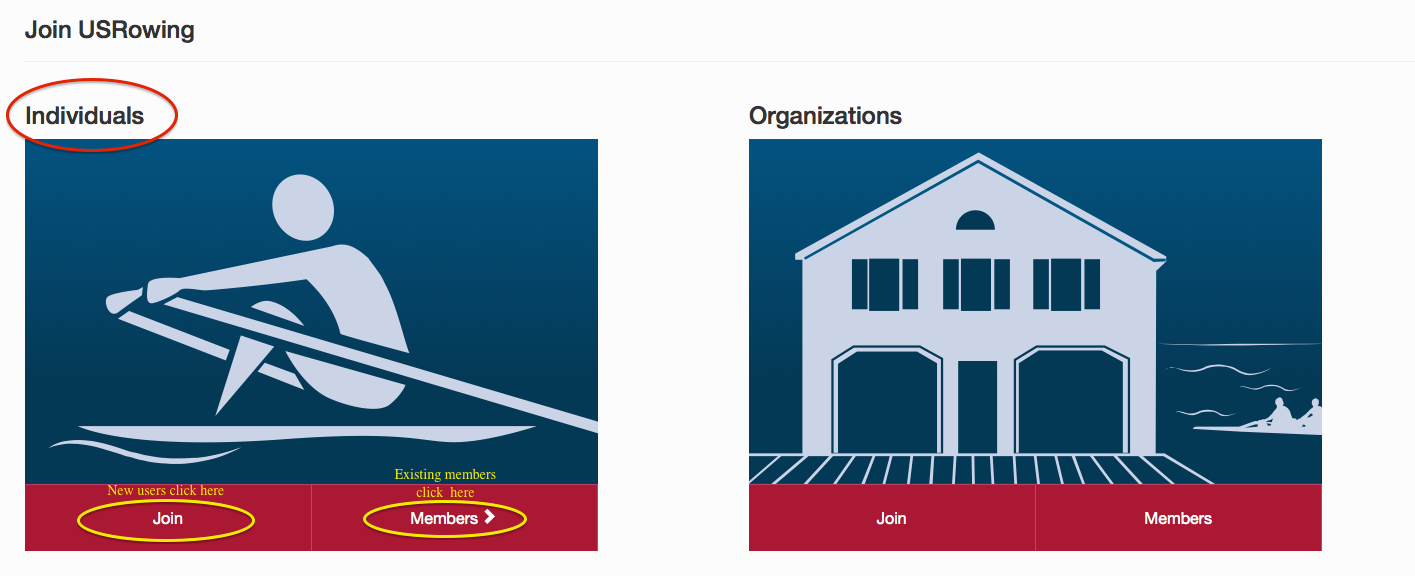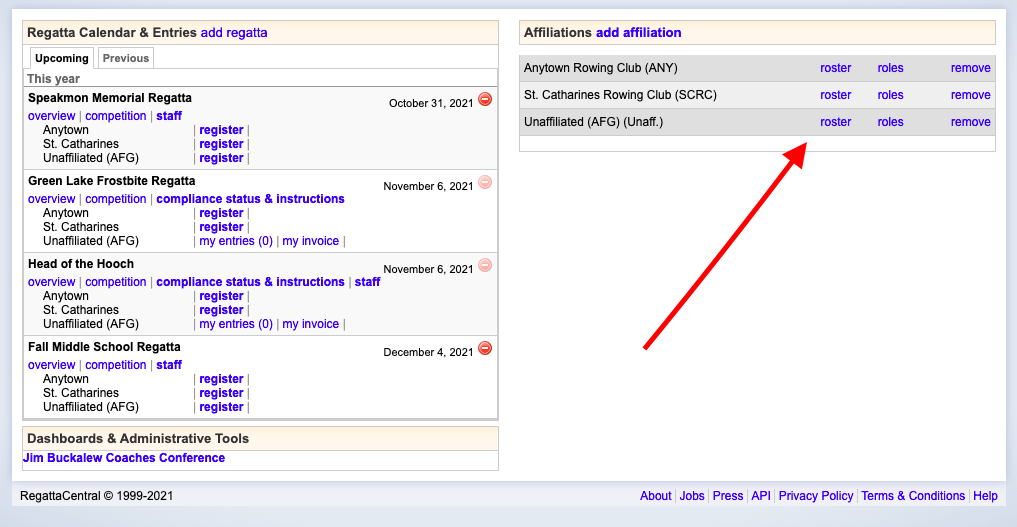USRowing Waiver and Compliance Information
Introduction
A number of Regatta Organizing Committees require participants to be USRowing compliant as an individual and at the club or team level. Below is information on how to sign a USRowing waiver, view athlete compliance on RegattaCentral and the FAQ's of Compliance.
How to sign the USRowing Membership and Waiver
- Go to USRowing Membership
- Look in the 'Individuals' box on the left side of the page and select 'Join' or 'Members'
- New Athletes (in need of a membership):
Select 'Join'
Enter athlete information
NOTE: Be sure to enter your organization to be added to teams roster. Some clubs are 'locked' and you will need the 'Club Code' to add yourself to the roster. Your club administrator/coach can provide that information to you.
- USRowing launched a new waiver portal on January 1, 2012. This replaces the old waiver system that involved codes found in RegattaCentral accounts. The new waiver process uses Club Codes that are provided to club administrators by USRowing. These codes are to be distributed to the team by the administrator. If you are unable to obtain your Club Code from a team administrator please contact USRowing at 1-800-314-4769 or via email at members@usrowing.org.
If a record is found, select either 'Access' or 'Join'. (If you select 'Access' please see the 'Returning Members' instructions-take note of your 'Member Number', that is your 'username')
If no record found, you will automatically be directed to the next step.
Select a membership level (most athletes only need the free, 'Basic Membership')
Follow steps to complete membership and waiver process. A confirmation will be emailed to you when complete.
Returning Members:
Select 'Members' and proceed to login page. Your 'username' is your USRowing 'Member Number' (there is a 'forgot username' link that will help you look it up)
Complete login— if you do not have a password, select ‘forgot password’ and a reset link will be emailed to you
Once password reset, login
Select a ‘membership type’ (most athletes only need the ‘basic’ free membership)
Complete member information and hit ‘submit’
Follow steps to complete waiver process
Athletes will receive email confirmation when process complete
Viewing Compliance on RegattaCentral
- Go to RegattaCentral
- Login to your regatta central account
- Select the roster you wish to view compliance for from your dashboard.
- You can view the entire roster or search a name in the upper right hand corner, if you have a larger roster you will have to select the first letter of the last name, then search.
- USRowing ID
- This is a participants USRowing membership number. If they do not have a membership or one is not associated with their roster entry a number will not be shown.
- Note: if a participant has a USRowing account you will not be able to edit their roster information.
- This is a participants USRowing membership number. If they do not have a membership or one is not associated with their roster entry a number will not be shown.
- USRowing Waiver
- If the participant has a current waiver a green check mark will appear in the USWaiver column, if they do not no check mark will be shown.
- Membership:
- This column displays the type of USRowing membership a participant has.
- Expiration:
- This column displays the expiration date for their USRowing membership. If no date is present, their membership has expired.
Frequently Asked Questions:
- A participants name appears twice on the roster, one has USRowing number and one does not, why is that? Can I fix it?
- Participants may have a roster entry under a nick name, a coach may have accidentally created a new entry when creating boat lineups during regatta registration, etc.
- To merge both entries, the name, birthdate, gender and email, on the non-USRowing profile must match the information on the USRowing profile.
- You can edit a roster entry by double clicking a name, clicking 'edit', as long as it is not associated with a USRowing account.
- Once both profiles match, click on one entry, click and hold 'shift', click the other entry, then click 'merge'.
- A participants name appears twice on the roster, both entries have USRowing number, why is that? Can I fix it?
- This indicates a participant has two USRowing memberships, contact USRowing to merge accounts at: members@usrowing.org
- A participant claims to have a USRowing membership, but it doesn't appear on my roster; why? How do I fix it?
- A participant's USRowing membership maybe affiliated with another crew; you can have them check the affiliation in their USRowing membership portal or contact support@regattacentral.com with the athletes name, birthday and your organization.
Support
For technical support please call RegattaCentral at 614-360-2922 or email us at support@regattacentral.com.
For questions regarding the waiver or club codes please contact USRowing at 1-800-314-4769 or via email at members@usrowing.org.